Flutter / UI Elements / SliverAppBar
SliverAppBar
-
1. Basics
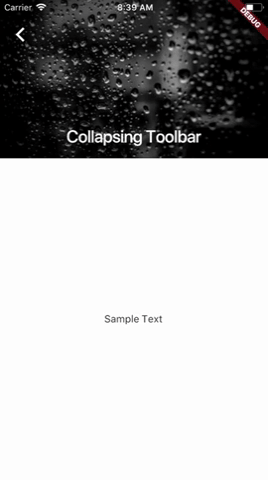
@override Widget build(BuildContext context) { return Scaffold( body: NestedScrollView( headerSliverBuilder: (BuildContext context, bool innerBoxIsScrolled) { return <Widget>[ SliverAppBar( expandedHeight: 200.0, floating: false, pinned: true, flexibleSpace: FlexibleSpaceBar( centerTitle: true, title: Text("Collapsing Toolbar", style: TextStyle( color: Colors.white, fontSize: 16.0, )), background: Image.network( "https://images.pexels.com/photos/396547/pexels-photo-396547.jpeg?auto=compress&cs=tinysrgb&h=350", fit: BoxFit.cover, )), ), ]; }, body: Center( child: Text("Sample Text"), ), ), ); -
2. How Add Multi SliverAppBar In Flutter
SliverAppBar For Login & Signup
SliverAppBar For Find Local Text and Imageclass CustomAppBarOne extends StatelessWidget { @override Widget build(BuildContext context) { return SliverAppBar( titleSpacing: 30, leading: MenuDrawerPersonal(), title: Row( children: [ Expanded( child: Container( height: 200, decoration: const BoxDecoration( image: DecorationImage( image: AssetImage('assets/images/logo/logo.png'), fit: BoxFit.fitWidth)), ), ) ], ), actions: [ Padding( padding: const EdgeInsets.only(top: 5, bottom: 5, right: 10), child: Row( children: [ TextButton( onPressed: () { }, child: const Text( "Log in", ), ), const SizedBox(width: 4), InkWell( onTap: () {}, child: Container( height: 70, width: 100, decoration: BoxDecoration( color: AppColors.lightBlueColor, borderRadius: BorderRadius.circular(20), ), child: const Center( child: Text( "Sign up", style: TextStyle(color: Colors.white), ), ), ), ) ], ), ) ], elevation: 0.0, backgroundColor: Colors.white, pinned: true, bottom: PreferredSize( // Add this code preferredSize: const Size.fromHeight(-8), // Add this code child: Container(), // Add this code ), ); } }
for search TextField And Buttonclass CustomAppBarTwo extends StatelessWidget { const CustomAppBarTwo({Key? key}) : super(key: key); @override Widget build(BuildContext context) { return SliverAppBar( leading: Container(), title: Container(), backgroundColor: Colors.white, expandedHeight: 250, floating: false, elevation: 0, flexibleSpace: LayoutBuilder( builder: (BuildContext context, BoxConstraints constraints) { return FlexibleSpaceBar( collapseMode: CollapseMode.parallax, background: Container( color: Colors.white, child: Column(children: [ Padding( padding: const EdgeInsets.all(8), child: Row( children: [ Expanded( flex: 1, child: Column( crossAxisAlignment: CrossAxisAlignment.start, children: [ Padding( padding: EdgeInsets.only(left: 15), child: Row( children: [ Column( crossAxisAlignment: CrossAxisAlignment.start, children: [ const Text( "Find Local", ), const Text( "Professional For", ), const Text( "Pretty Much Anything", ), SizedBox( height: 20, ), ], ), ), ]))); }), ); } } class CustomAppBarThree extends StatelessWidget { @override Widget build(BuildContext context) { return SliverAppBar( leading: Container(), elevation: 10, bottom: PreferredSize( // Add this code preferredSize: Size.fromHeight(-20), // Add this code child: Text(''), // Add this code ), backgroundColor: Colors.white, pinned: true, flexibleSpace: Padding( padding: const EdgeInsets.symmetric( horizontal: 10.0, ), child: FlexibleSpaceBar( background: Stack( clipBehavior: Clip.none, children: [ Padding( padding: EdgeInsets.only(top: 15), child: Row( children: [ Expanded( child: Container( padding: EdgeInsets.only(left: 20), height: 70, width: Get.width, decoration: BoxDecoration( color: AppColors.buttonGreyColor, borderRadius: const BorderRadius.only( topLeft: Radius.circular(6), bottomLeft: Radius.circular(6)), ), child: TextFormField( decoration: InputDecoration( border: InputBorder.none, hintText: "What's on your to-do list", hintStyle: labelTextStyle, ), ), )), Container( width: 50, height: 60, decoration: BoxDecoration( color: AppColors.lightBlueColor, borderRadius: borderRadius), child: MaterialButton( onPressed: () {}, child: FittedBox( child: Center( child: Text( "Search", style: TextStyle( color: Colors.black, fontWeight: FontWeight.w400, fontFamily: 'poppins', fontSize: 16, ), ), ), ), ), ), borderRadius: const BorderRadius.only( topRight: Radius.circular(5), bottomRight: Radius.circular(5)), onTap: () {}, ), ], ), ), ], ), )), ); } } Now it’s time to combine our code
NestedScrollView( headerSliverBuilder: (BuildContext context, bool innerBoxScrolled) { return <Widget>[ CustomAppBarOne(), CustomAppBarTwo(), CustomAppBarThree(), ]; }, body: Center( child : Text("Hello Sliver AppBar"), ), ); })), -
3 Adding AppBar inside SliverAppBar
For example, you may run into a situation where you need to show an AppBar containing a search box inside the SliverAppBar.
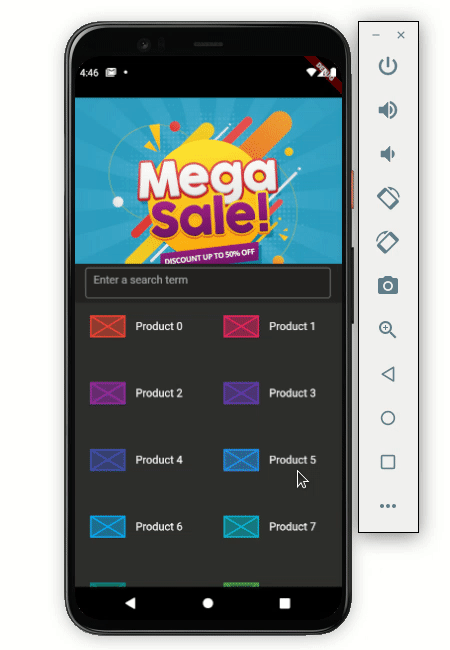
Scaffold( body: CustomScrollView( slivers: <Widget>[ SliverAppBar( ... bottom: AppBar( title: Container( height: 45, child: TextField( decoration: InputDecoration( border: OutlineInputBorder(), hintText: 'Enter a search term'), ), ), ), ), SliverGrid( gridDelegate: SliverGridDelegateWithFixedCrossAxisCount( crossAxisCount: 2, childAspectRatio: 2, ), delegate: SliverChildBuilderDelegate( (BuildContext context, int index) { return ItemTile(index); }, ), ), ], ), ) -
4. Adding TabBar with SliverAppBar
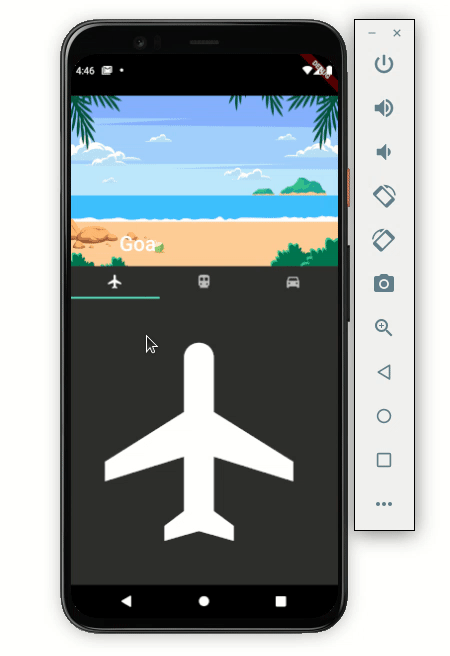
Pinning the TabBarScaffold( body: DefaultTabController( length: 3, child: NestedScrollView( headerSliverBuilder: (BuildContext context, bool innerBoxIsScrolled) { return <Widget>[ SliverAppBar( pinned: false, expandedHeight: 250.0, flexibleSpace: FlexibleSpaceBar( title: Text('Goa', textScaleFactor: 1), background: Image.asset( 'assets/images/beach.png', fit: BoxFit.fill, ), stretchModes: [StretchMode.zoomBackground], ), //collapsedHeight: 100, ), SliverPersistentHeader( delegate: MySliverPersistentHeaderDelegate( TabBar( tabs: [ Tab(icon: Icon(Icons.flight)), Tab(icon: Icon(Icons.directions_transit)), Tab(icon: Icon(Icons.directions_car)), ], ), ), pinned: false, ), ]; }, body: TabBarView( children: [ Icon(Icons.flight, size: 350), Icon(Icons.directions_transit, size: 350), Icon(Icons.directions_car, size: 350), ], ), ), ), ) SliverPersistentHeader( delegate: MySliverPersistentHeaderDelegate( TabBar( tabs: [ ... ], ), ), pinned: true, )
 MANVIA BLOG
MANVIA BLOG