Laravel / Views / Forms Example
Form and Input Tags
-
1. Form Elements
The following list shows some of the form elements that we can use while creating a form.
#1) LabelDescription: A label represents the caption for the form element.
Example: Generating a label for the first name.
#2) Text Input<label >First Name</label> Description: A text input field is a single line input field that allows the user to enter text.
Example: Generating a text input field for the first name.
Show #4) Number Input<input type="text" name="fname" > Description: The number of input field allows the user to enter a numeric value.
Example: Generating a number input field for age.
#5) Date Input<input type="number" name="age" > Description: A date input field allows the user to select a date.
Example: Generating a date input field for the birth date.
#6) File Input<input type="date" name="bday"> Description: A file input field allows the user to upload a file.
Example: Generating a file select field for certificate copy upload.
#7) Hidden Input<input type="file" name="certcopy" > Description: A hidden input field allows the developer to add data when the user submits the form, and the user cannot see or modify these data.
Example: Generating a hidden input field for student id that has the value 220.
#8) Textarea<input type="hidden" name="stu_id" value="220"> Description: A textarea allows the user to enter a long text. It may contain multiple lines of text.
Example: Generating a textarea for address.
#9) Email Input<textarea name="address"></textarea> Description: An email input field allows the user to enter an email address. It automatically validates the email format.
Example: Generating an email input field.
#10) Password Input<input type="email" name="email"> Description: A password input field allows the user to enter a password. The entering characters are masked.
Example: Generating a password input field.
#11) Drop-down List or Select Box<input type="password" name="password"> Description: A drop-down list or select box allows the user to select an option from a list of options.
Example: Generating a drop-down list for the title.
#12) Radio Button Input<select name="title" > <option value="" >--</option> <option value="mr.">Mr.</option> <option value="ms.">Ms.</option> <option value="dr.">Dr.</option> </select> Description: A radio button allows the user to select a single option from a list of two or more mutually exclusive options.
Example: Generating a radio button input field for gender.
#13) Checkbox Input<input type="radio" value="Male" name="gender"> <label for="male">Male</label> <input type="radio" value="Female" name="gender"> <label for="female">Female</label> Description: A checkbox allows the user to select one or more options from a given set of options.
Example: Generating a checkbox input field for colours.
#14) Buttons<input type="checkbox" value="Red" name="colour1"> <label for="red">Red</label> <input type="checkbox" value="Yellow" name="colour2"> <label for="yellow">Yellow</label> <input type="checkbox" value="Green" name="colour3"> <label for="green">Green</label> a) Normal Button
Description: A normal button is a clickable button.
Example: Generating a normal button.
<input type="button" value="Click!" onclick="msg()"> b) Submit Button
Description: A submit button allows the user to submit form data to the server-side of the application.
Example: Generating a submit button.
<input type="submit" name="submit" value="Submit"> c) Reset Button
Description: A reset button allows the user to set form fields to its original values.
Example: Generating a reset button.
<input type="reset" name="reset" value="Reset"> -
2. Form Tag
1. form tag is used to create a form
<form> </form> 2. All form inputs must be written inside the form tag
3. A form must have 'action' attribute for sending the user entered data to a server
<form action=""> </form> -
3. Form Example
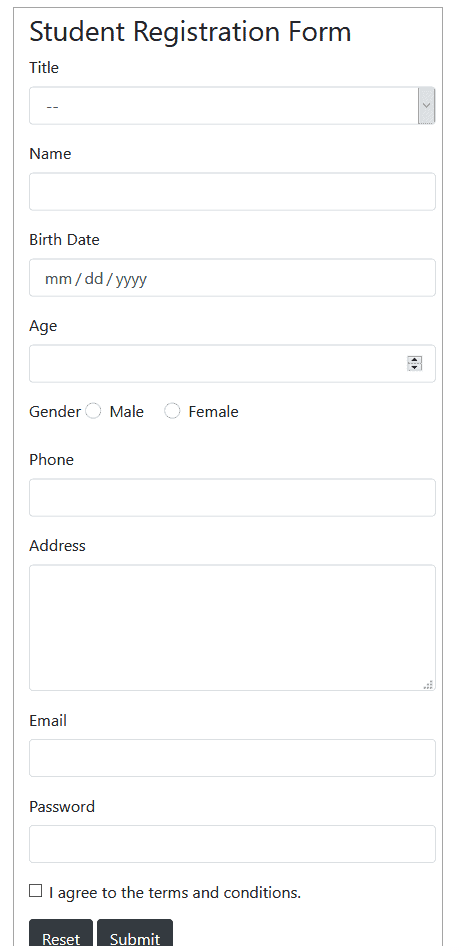
<!DOCTYPE html> <html> <head> <title>Laravel Forms Tutorial</title> <link rel="stylesheet" href="https://stackpath.bootstrapcdn.com/bootstrap/4.5.2/css/bootstrap.min.css"> </head> <body> <div class="container mt-3 mb-3"> <h3>Student Registration Form</h3> <form action="{ route('student.store') }}" enctype="multipart/form-data"> <div class="form-group"> <label>Title</label> <select class="form-control" name="title" id="title"> <option value="">--</option> <option value="mr">Mr.</option> <option value="ms.">Ms.</option> </select> </div> <div class="form-group"> <label>Name</label> <input type="text" class="form-control" name="name" id="name"> </div> <div class="form-group"> <label>Birth Date</label> <input type="date" class="form-control" name="bday" id="bday"> </div> <div class="form-group"> <label>Age</label> <input type="number" class="form-control" name="age" id="age"> </div> <div class="form-group"> <label>Gender</label> <div class="custom-control custom-radio custom-control-inline"> <input class="custom-control-input" type="radio" value="Male" id="male" name="gender"> <label class="custom-control-label" for="male">Male</label> </div> <div class="custom-control custom-radio custom-control-inline"> <input class="custom-control-input" type="radio" value="Female" id="female" name="gender"> <label class="custom-control-label" for="female">Female</label> </div> </div> <div class="form-group"> <label>Phone</label> <input type="text" class="form-control" name="phone" id="phone"> </div> <div class="form-group"> <label>Address</label> <textarea class="form-control" name="address" id="address" rows="4"></textarea> </div> <div class="form-group"> <label>Email</label> <input type="email" class="form-control" name="email" id="email"> </div> <div class="form-group"> <label>Password</label> <input type="password" class="form-control" name="password" id="password"> </div> <div class="form-group"> <div class="form-check"> <input class="form-check-input" type="checkbox" value="1" id="t&c" name="t&c"> <label class="form-check-label"> I agree to the terms and conditions. </label> </div> </div> <input type="reset" name="reset" value="Reset" class="btn btn-dark"> <input type="submit" name="submit" value="Submit" class="btn btn-dark"> </form> </div> </body> </html>
 MANVIA BLOG
MANVIA BLOG