Flutter / UI Elements / Text
Text
-
1. Basics
Text() widget is used for showing text/label 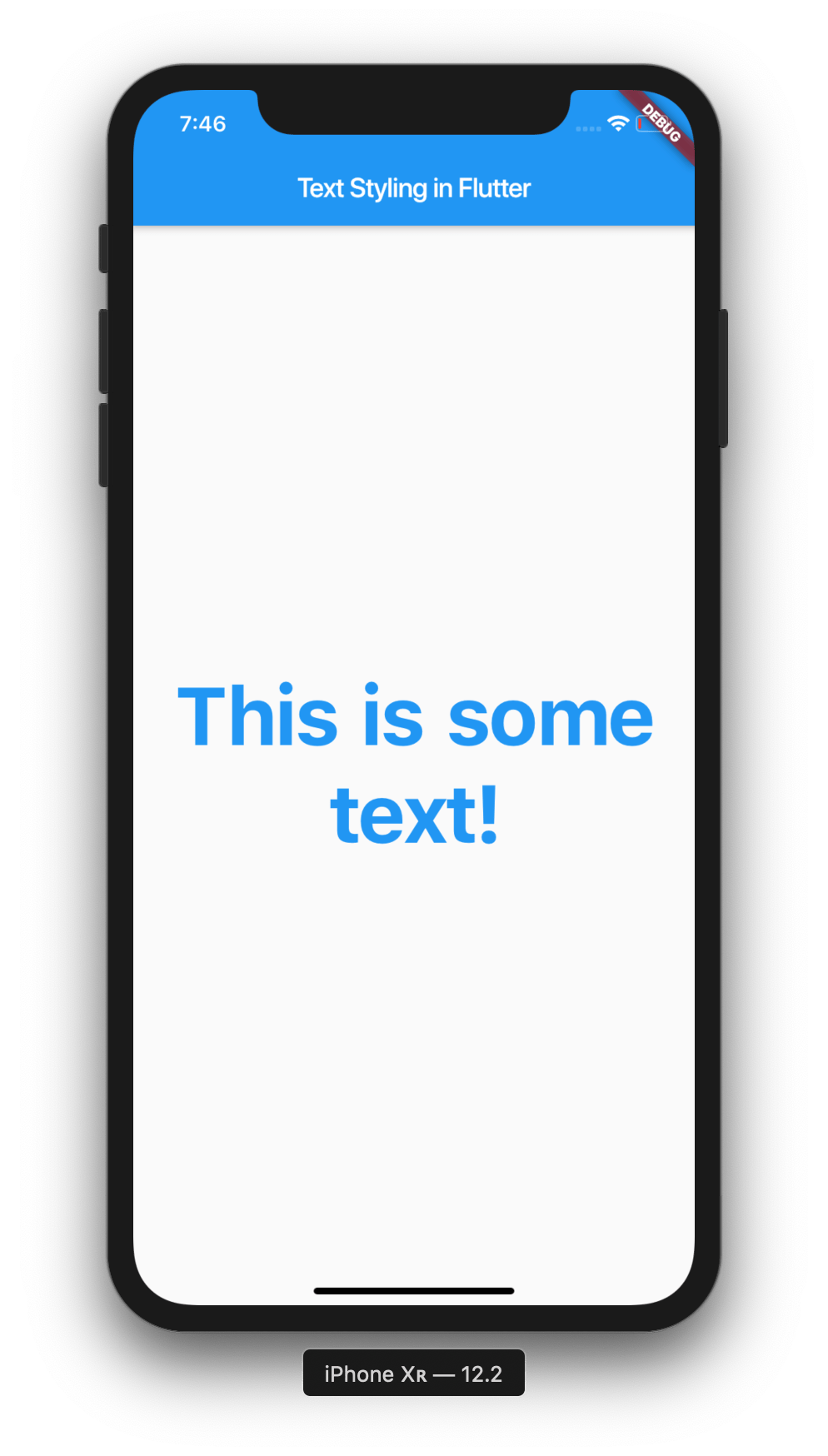
1.Syntax
Text(sting_data) 2.Example
Text("This is some text ") 3. Full code
import 'package:flutter/material.dart'; void main() { runApp(const MyApp()); } class MyApp extends StatelessWidget { const MyApp({Key? key}) : super(key: key); @override Widget build(BuildContext context) { return MaterialApp( title: 'Welcome to Flutter', home: Scaffold( body: Text('Hello World! This is a text widget.'), ), ); } } Note that Text() widget is used in the body parameter of above code -
2. Where to use it ?
1. Widgets like AppBar: To display a title in the app bar.
AppBar( title: Text('My App'), ) 2. Body of a Scaffold: To display text in the main content area of a screen.
Scaffold( body: Center( child: Text('Hello, Flutter!'), ), ) 3. Inside other layout widgets (e.g., Column, Row, ListView): To display text as part of a larger layout.
Column( mainAxisAlignment: MainAxisAlignment.center, children: [ Text('First Name'), Text('Last Name'), ], ) 4. Within Buttons or Icons for labeling purposes:
ElevatedButton( onPressed: () {}, child: Text('Submit'), ) 5. In AlertDialogs or Dialogs to show messages or titles.
AlertDialog( title: Text('Alert'), content: Text('This is an important message.'), actions: [ TextButton( onPressed: () { // Some action }, child: Text('OK'), ), ], ) 6. Container.
Container( padding: EdgeInsets.all(16.0), child: Text( 'Flutter is awesome!', style: TextStyle(fontSize: 16, fontStyle: FontStyle.italic), ), ) -
3. Reusable Text Widget
Option 1: using widget
import 'package:flutter/material.dart'; void main() { runApp(MyApp()); } // the root widget of our application class MyApp extends StatelessWidget { @override Widget build(BuildContext context) { return MaterialApp( home: Scaffold( appBar: AppBar( title: Text("Exploring Widgets"), ), body: myWidget(), ), ); } } // This is where we will play with the Text widget Widget myWidget() { return Text( "Hello, World!", ); } Option 2: using class
Define custom widget
uageimport 'package:flutter/material.dart'; class CustomText extends StatelessWidget { final String text; final TextStyle? textStyle; final TextAlign? textAlign; const CustomText( this.text, { Key? key, this.textStyle, this.textAlign, }) : super(key: key); @override Widget build(BuildContext context) { return Text( text, style: textStyle, // You can pass a custom TextStyle textAlign: textAlign, // You can specify the alignment ); } } class MyWidget extends StatelessWidget { @override Widget build(BuildContext context) { return Scaffold( body: Center( child: Column( mainAxisAlignment: MainAxisAlignment.center, children: [ CustomText( 'Hello, World!', textStyle: TextStyle(fontSize: 20, fontWeight: FontWeight.bold), textAlign: TextAlign.center, ), SizedBox(height: 20), CustomText( 'This is a custom text widget.', textStyle: TextStyle(fontSize: 16, color: Colors.blue), textAlign: TextAlign.left, ), ], ), ), ); } } -
4. Text Style
1. Properties
Properties are optional const Text(String data,{ Key key, TextStyle style, StrutStyle strutStyle, TextAlign textAlign, TextDirection textDirection, TextOverflow overflow, bool softWrap, double textScaleFactor, int maxLines, String semanticsLabel, TextWidthBasis textWidthBasis, TextHeightBehavior textHeightBehavior } ) 2. font size
Text( 'Hello World!', style: TextStyle(fontSize: 25), ), 3. font weight
Text( 'Hello World!', style: TextStyle(fontSize: 25, fontWeight: FontWeight.bold ), ), 4. color
Text( 'Hello World!', style: TextStyle(fontSize: 25, fontWeight: FontWeight.bold, color: Colors.grey[800], ), ), 5. TextOverflow
Text( 'FilledStacks content is pretty cool. I think. But I\'m bias so my opinion doesn\'t really count.', maxLines: 3, overflow: TextOverflow.ellipsis, style: TextStyle( color: Colors.grey[800], fontSize: 40), )), textAlign
Specifies how the text is aligned within its container. Options include TextAlign.left, TextAlign.center, TextAlign.right, and TextAlign.justify.
Text( 'Hello, Flutter!', style: TextStyle( color: Colors.blue, fontSize: 20.0, fontWeight: FontWeight.bold, ), textAlign: TextAlign.center, maxLines: 1, overflow: TextOverflow.ellipsis, ) -
5. Custom Font
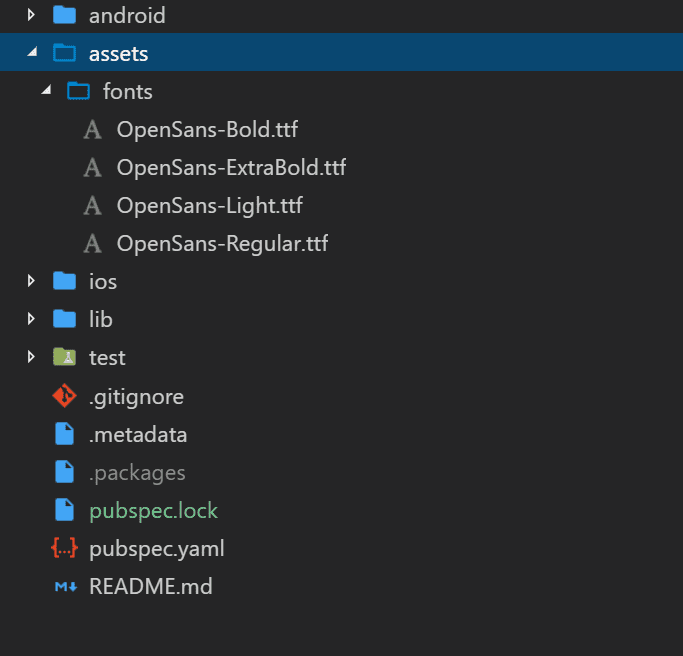
in pubspec file
flutter: fonts: - family: Open Sans fonts: - asset: assets/fonts/OpenSans-Bold.ttf weight: 700 - asset: assets/fonts/OpenSans-ExtraBold.ttf weight: 800 - asset: assets/fonts/OpenSans-Light.ttf weight: 300 - asset: assets/fonts/OpenSans-Regular.ttf weight: 400 Apply to all text
in pubspec file
TextStyle( color: Colors.grey[800], fontWeight: FontWeight.w900, fontStyle: FontStyle.italic, fontFamily: 'Open Sans', fontSize: 40), Global Theming
class MyApp extends StatelessWidget { @override Widget build(BuildContext context) { return MaterialApp( title: 'Skeleton Watcher', theme: ThemeData( // Use the old theme but apply the following three changes textTheme: Theme.of(context).textTheme.apply( fontFamily: 'Open Sans', bodyColor: Colors.white, displayColor: Colors.white)), home: HomeView()); } } specific text
Text( 'FilledStacks content is pretty cool. I think. But I\'m bias so my opinion doesn\'t really count.', maxLines: 3, overflow: TextOverflow.ellipsis, style: TextStyle( color: Colors.grey[800], fontWeight: FontWeight.w900, fontStyle: FontStyle.italic, fontFamily: 'Open Sans', fontSize: 40), )), -
6. Google font
Installation
add to pubspec.yaml
google_fonts: ^0.1.0 import
import 'package:google_fonts/google_fonts.dart'; use your font e.g
Text("TestText", style:GoogleFonts.dancingScriptTextStyle( fontSize: 25, fontStyle: FontStyle.normal, )
 MANVIA BLOG
MANVIA BLOG